If you find that SwellSync is not producing readings accurate to your erg's performance, it's possible to configure and calibrate the monitor to fit your erg's mechanics.
- To access the SwellSync configuration screen, first pair with your SwellSync monitor. Once connected, a Configure button appears on the bottom left. Click Configure to access the configuration screens.
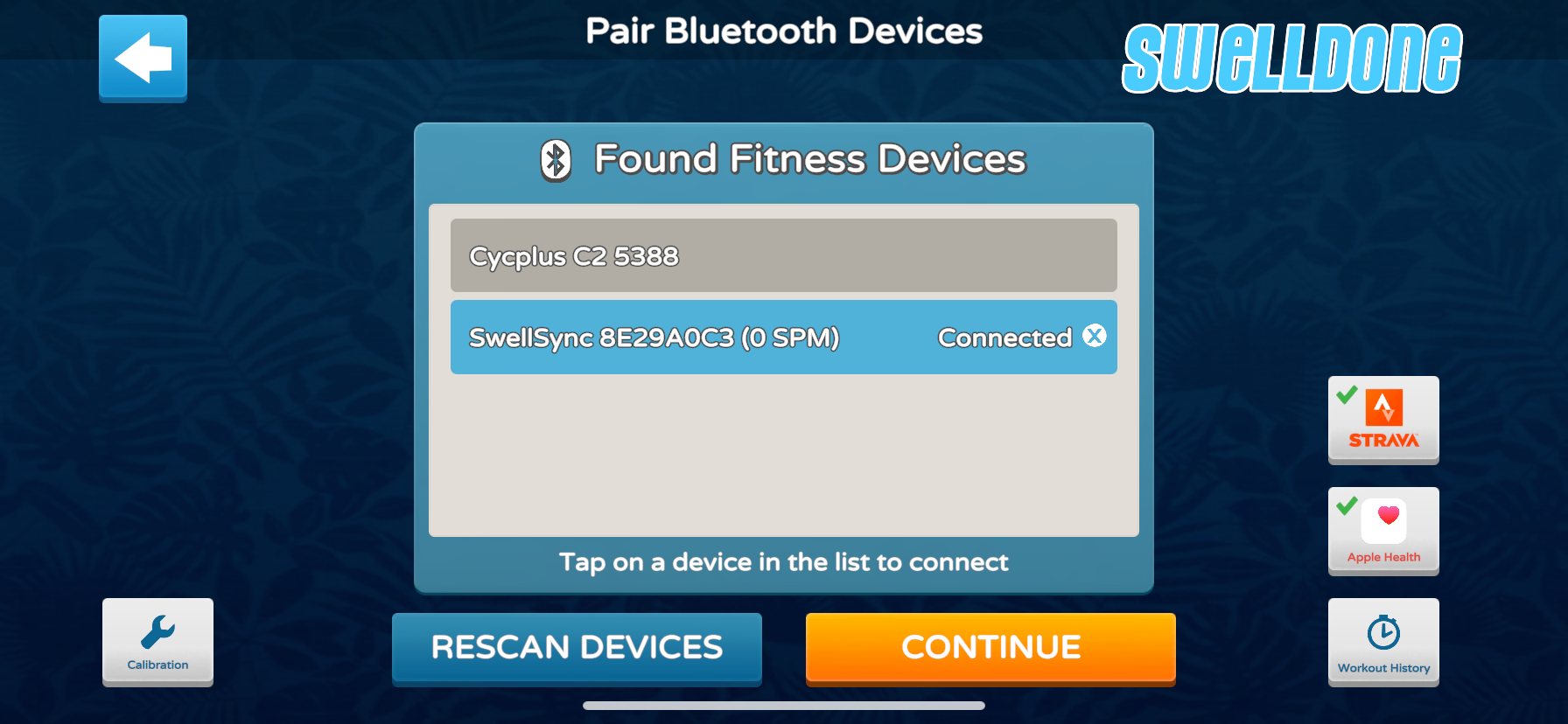
- The first calibration setting is to adjust the flywheel's moment of inertia. This value affects how much torque (force) is required to move the flywheel, and how much it will continue spinning when there is no torque applied.
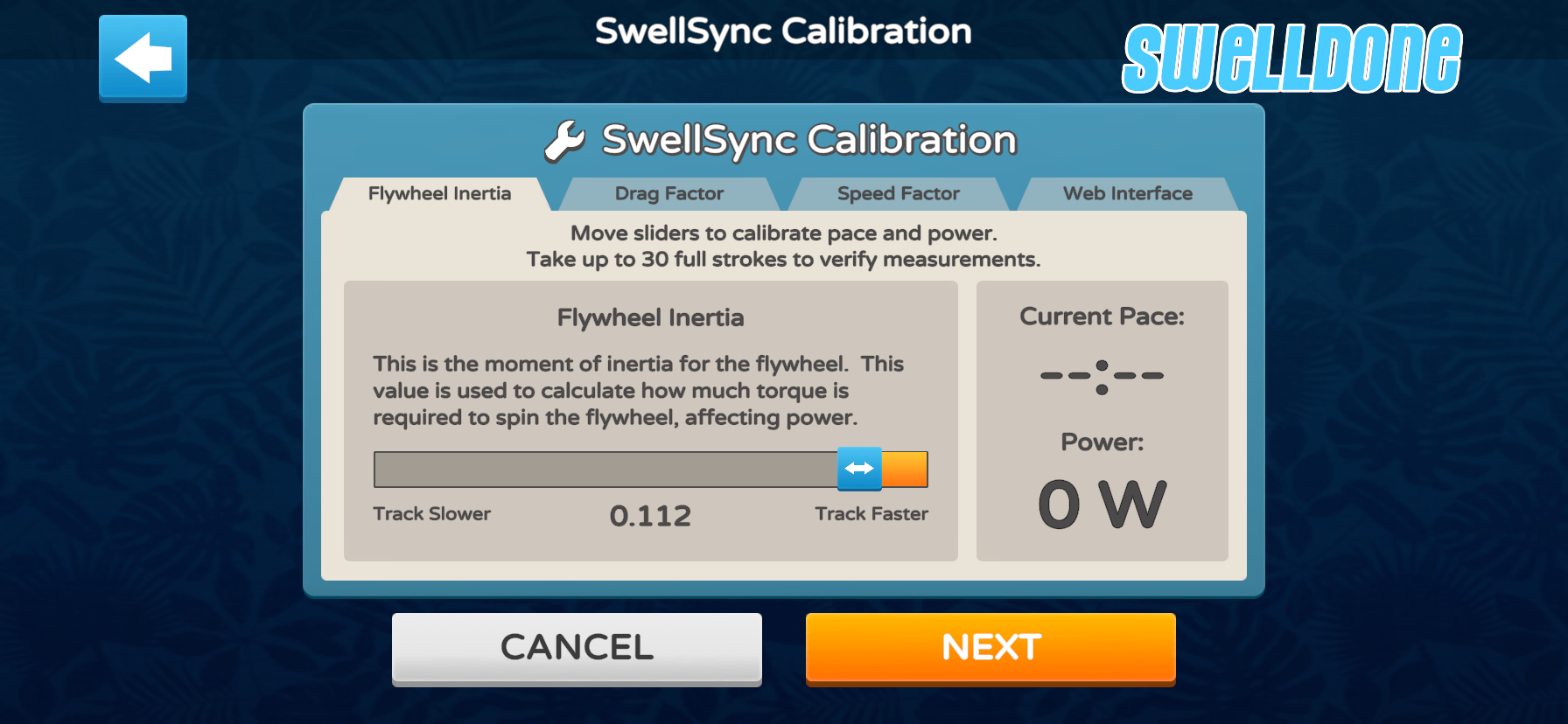
- The next calibration setting is to adjust the Drag Factor. This value measures the resistance applied to the flywheel and how much it will decelerate, affecting pace and power. It is recommended to enable auto-drag factor as the monitor will adjust measurements dynamically to the current calculated drag factor to account for damper settings and any other mechanical nuances in the erg.
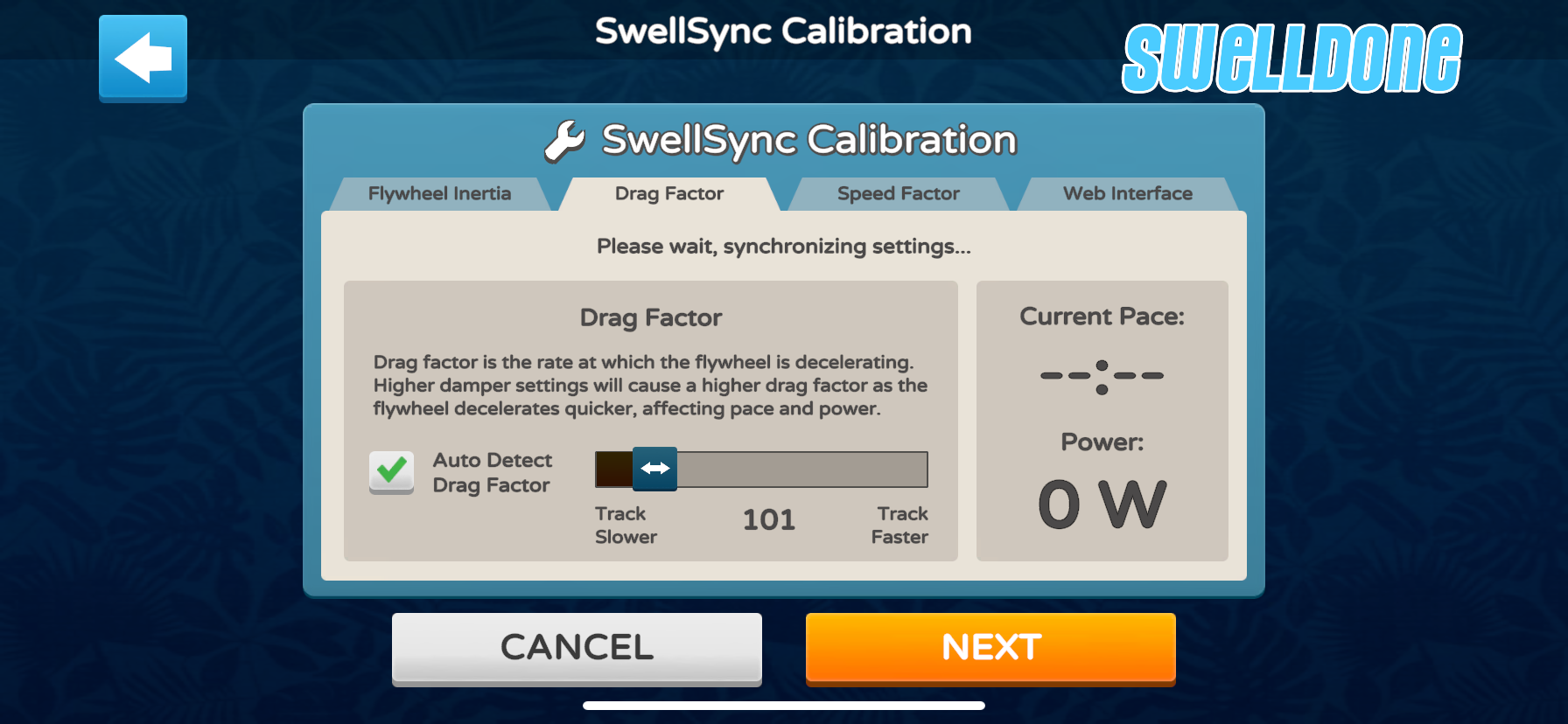
- The last calibration setting is to adjust the Speed Factor. This value converts flywheel revolutions to distance travelled, affecting the pace and distance measures. Give that the moment of inertia and drag factor settings are accurate, adjust the Speed Factor will help fine tune the pace and distance measurements to match the legacy monitor of the erg.
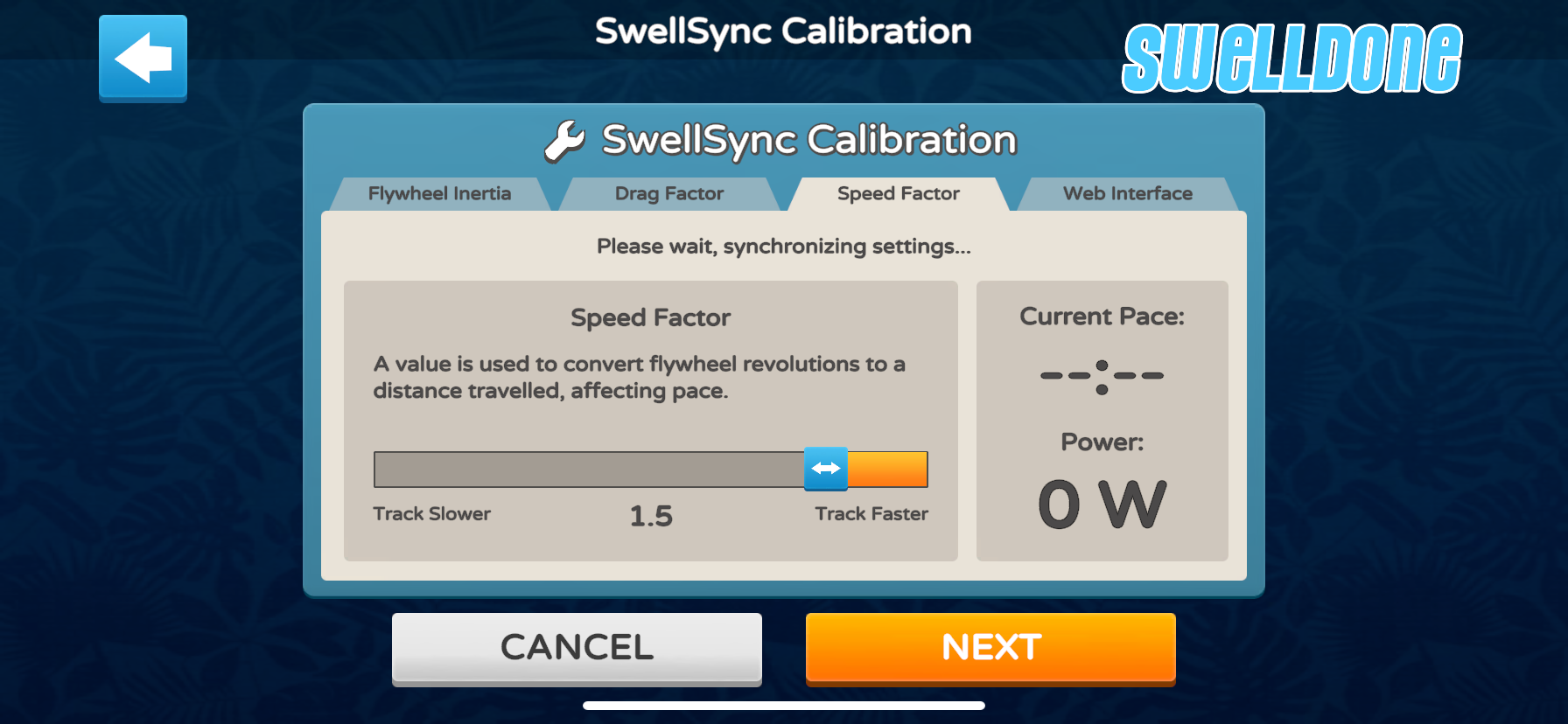
After updating any setting in the SwellSync configuration pages, the monitor is expected to restart momentarily and reconnect to the app. To observe the current measurements, you may paddle/row on the erg to view the readouts on the right side of the screen to compare with the legacy monitor or some other benchmark.
When done with the configuration and calibration process, you may want to restart the Swelldone app and reconnect to SwellSync to ensure all changes are applied and data is flowing properly.